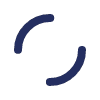Treatment Dashboard
After a treatment, while the machine is powering down, the treatment data from the dialysis device is sent to Sharesource and is available for viewing. If unsuccessful during power down, the treatment data will attempt to send again when the device is powered on. The time taken will vary, depending on connection speeds and the amount of information to be transferred (under normal circumstances, within 30 minutes of turning the power on).
- You may have selected the wrong dialysis center. Go to the top of the screen, locate your username, and open the dropdown list to view a list of dialysis centers. Select your dialysis center from the list. The patient data for your dialysis center will appear on the Dashboard.
- You may need to change your filter settings. Check your filter settings to make sure you have not filtered out the patient.
- The patient has become inactive. Inactive patients are not listed on the Dashboard; however, they will be listed on any reports you generate.
- The patient must have chosen to share data with Baxter and their clinic, this data privacy setting may need to be updated.
Either the patient hasn’t received treatment in the past 28 days, or you may not have permission to view patient information. Ask your dialysis center administrator to give you viewing permission.
If no patient-generated data appears, it is because the patient did not enter the information into the device. If not surveyed shows, you must update the patient settings to enable the vitals survey questions for your patient to be notified to enter their data. Ask the patient to enter this data before receiving future treatments. Data for past treatment cannot be entered.
- A treatment was not performed on that day or was not performed using a device linked to the Sharesource portal. The No Treatment Data icon will appear.
- The data transmission link is down, as indicated by the No Communication icon. Notify the patient immediately. Once the link is re-established , the data will appear in the Sharesource portal.
Flag rules are set at the dialysis center level. If the flag rule settings have changed, the changes will be applied to all patients associated with the dialysis center retroactively.
- Click the Clinic Settings tab. Click Flag Rules from the secondary navigation menu. Click Homechoice Claria and then click View to view the current flag rules or Edit to edit the current flag rules. Please note that you need Homechoice Claria Clinical Settings Manager access to change flag rules.